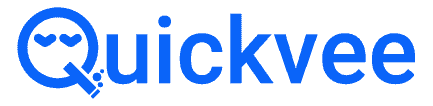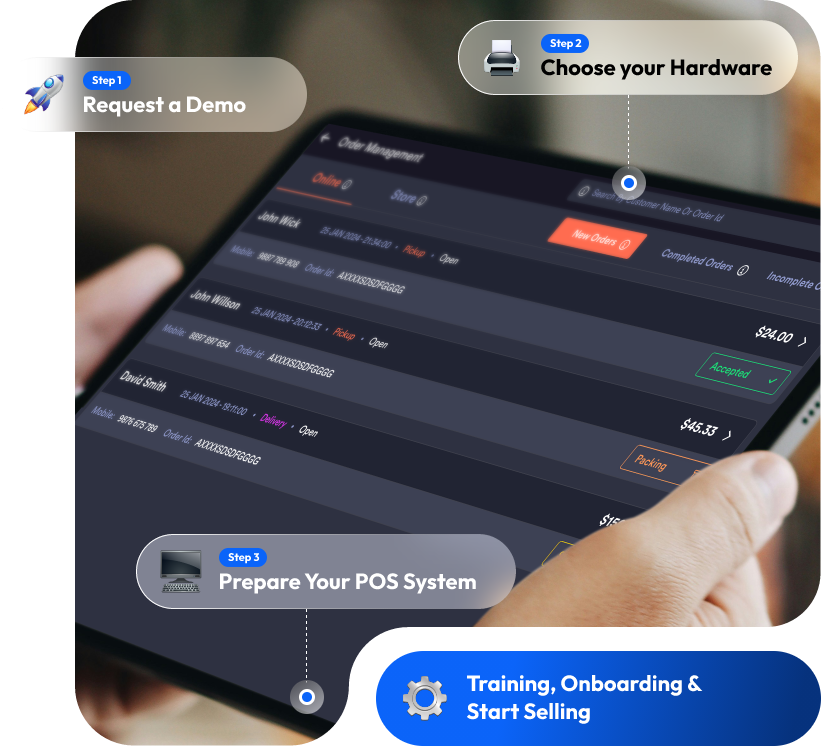
A Step-by-Step Guide to Getting Started with Quickvee POS
Whether you’re opening a new store or switching systems, Quickvee makes it easy to get up and running in just a few steps. Here’s how to get started:
Request a Demo
or Sign Up
Get Started
Sign Up or request a request a demo
What Happens Next
- After your demo you can sign-up, you’ll receive an eSign agreement.
- Sign the agreement to begin the onboarding process.
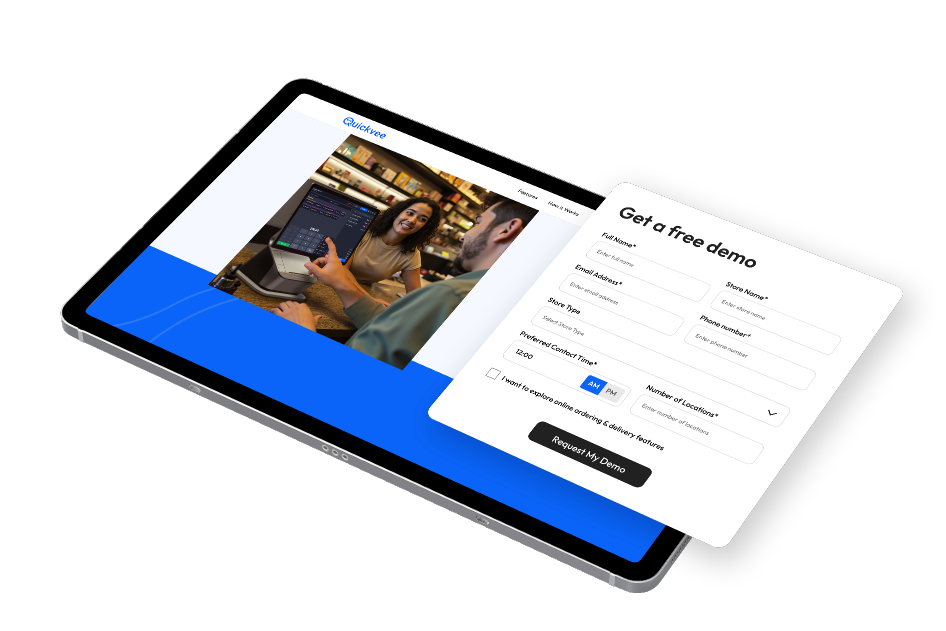
Approval &
Account Setup
Accounts are typically approved within 24 hours.
Once approved, you’ll receive:
- A welcome email
- Your Quickvee POS login credentials
- Access to the backend dashboard
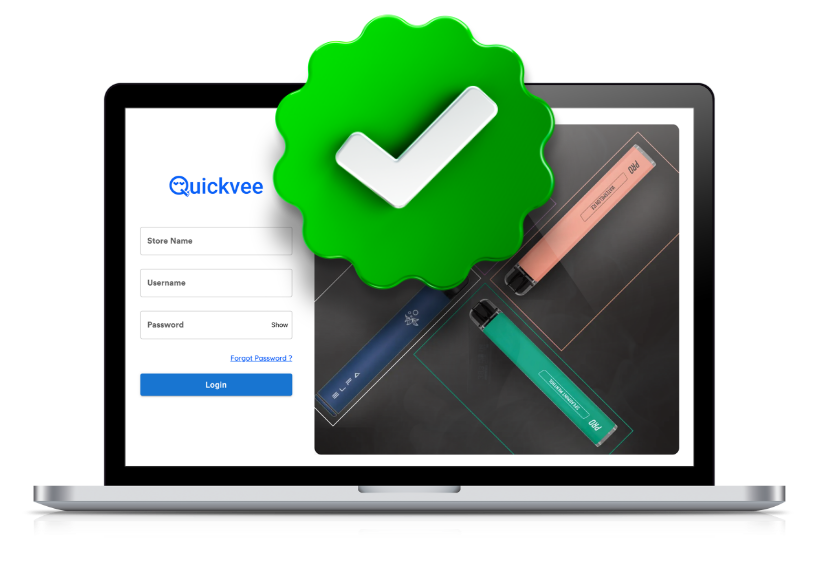
Choose & Order
Your Hardware
Choose Your Bundle
Visit to:
Need help? Our Sales Support Team is available to guide you through choosing the right setup.

Prepare Your
POS System
While your hardware is preparing to ship:
- Use your login credentials to access the Quickvee dashboard
Start setting up your store:
- Add items manually or
- Import inventory via CSV for bulk setup
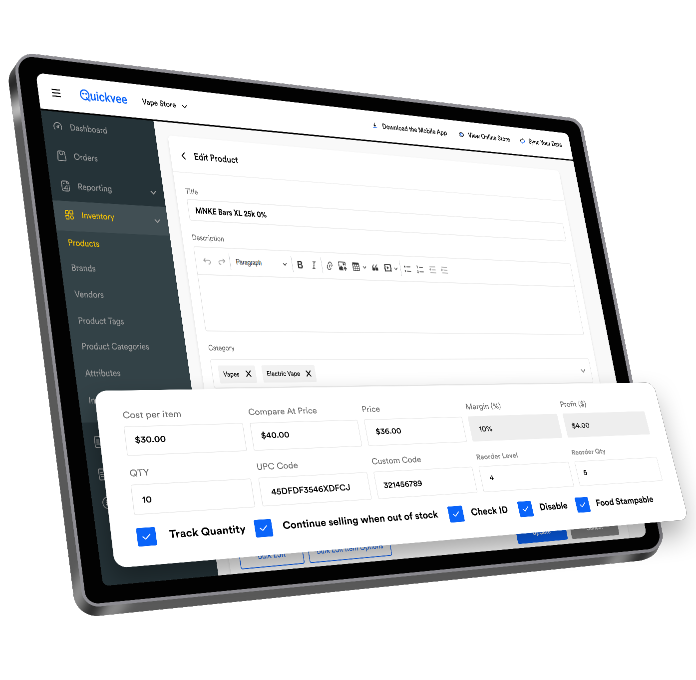
Training &
Onboarding
Once your system arrives:
- Step-by-step tutorials
- Video training library
Prefer personalized help?
Book a 1-on-1 onboarding session with our support team to walk you through setup and best practices.

Start Selling
Your system is ready — you can now:
- Ring up sales
- Track inventory
- Apply promotions
- Manage staff and shifts
- Run reports with ease

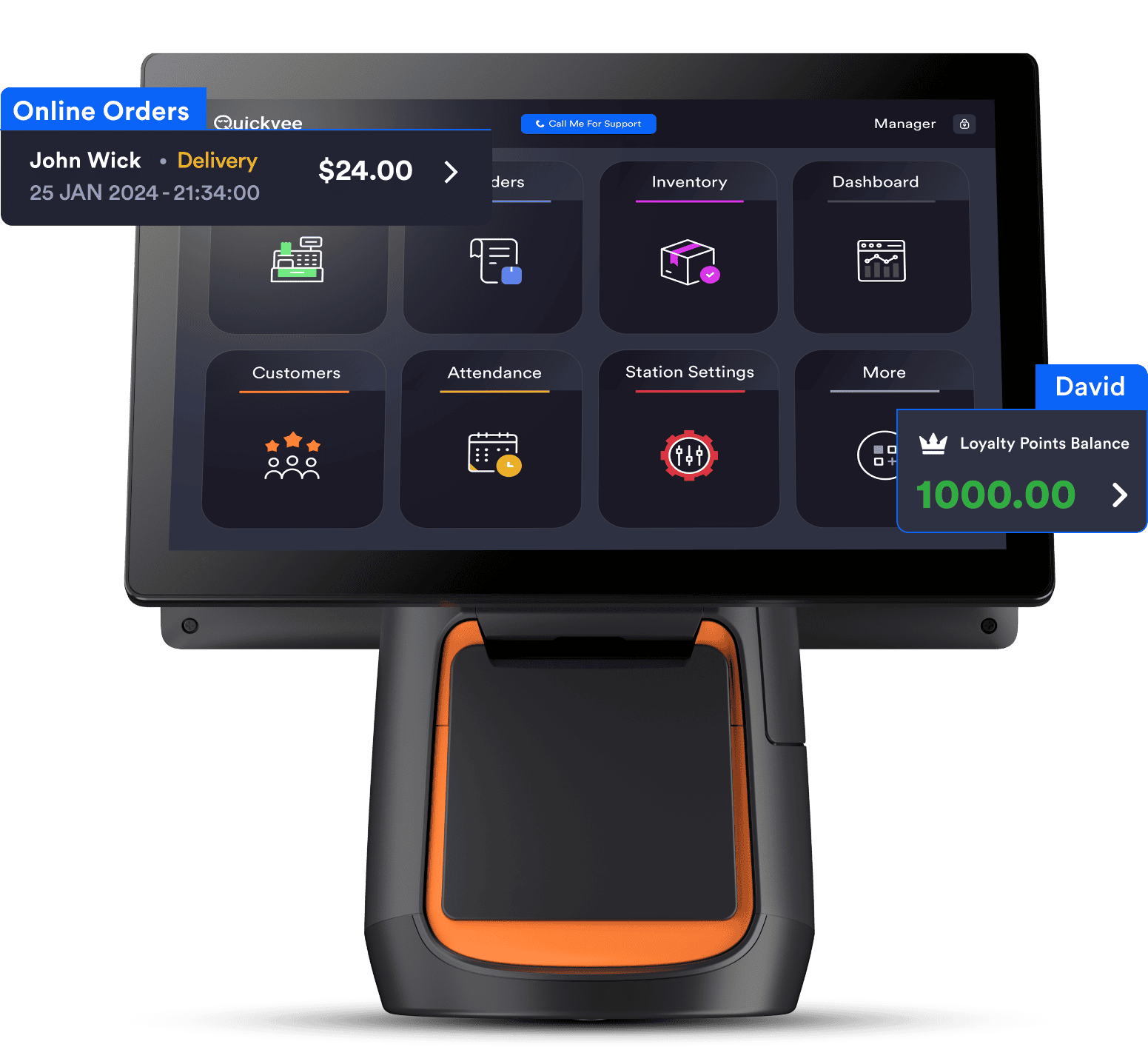
Optional Add-ons
Enhance your POS system with premium features:
Ask your account manager to activate these features at any time.
- Enable Online Ordering
- Activate Scan Data Reporting
- Offer Subscription Products
- Enable Loyalty & Rewards Points
Need Help?
Our team is here for you:
Sales & Support: 1-800-390-1940 | 1-800-280-3980
Email: support@quickvee.com
Knowledge Base: help.quickvee.com
Need Help?
Our team is here for you: